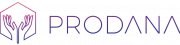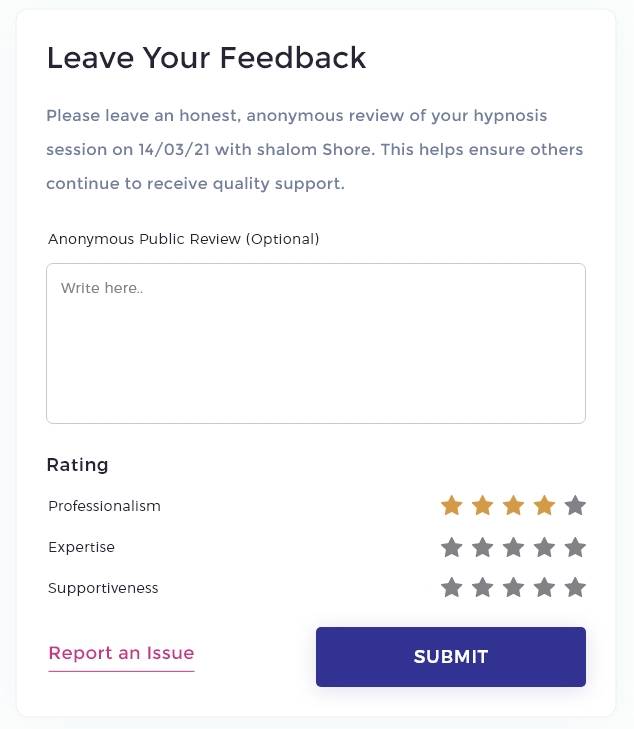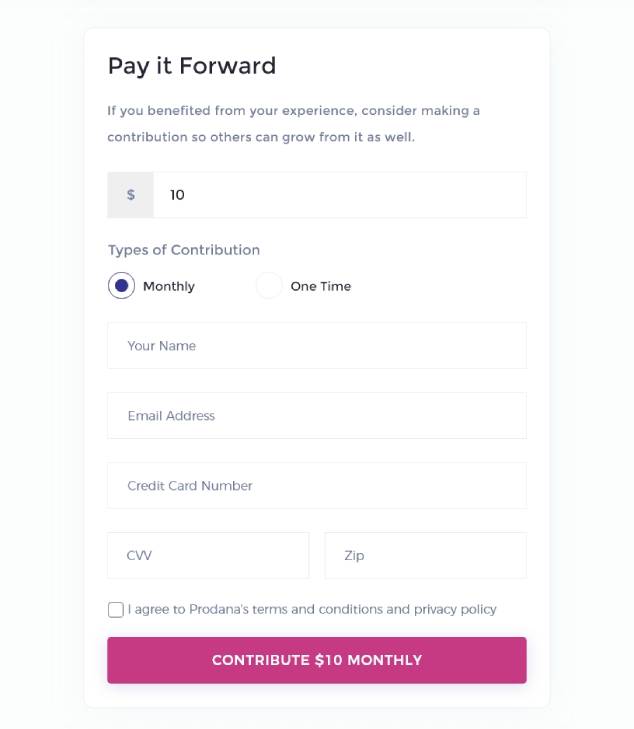A key, simple task in growing your Prodana offering is logging each session you have with your client after you complete it.
This accomplishes several things at once:
- It allows the client to confirm that the session did indeed occur, which gets logged in your offering’s stats page and reported monthly to your past contributors as an example of you having an impact.
- As part of the confirmation process, your client will have a chance to both leave you an anonymous review, and make an optional single or recurring contribution to benefit others.
- It triggers a payout for the sum of that session’s value from your previous contributions. For example, if you have $500 in contributions available in your account from past contributions, and each session is valued at $100, you’ll receive $100 for that session and the remaining $400 will be available for payouts when you complete additional sessions.
Over time, you’ll end up with a log of all the past sessions you’ve had in the past, with the stats and testimonials appearing on your offering pages.
This is why it’s important to log your sessions, which we recommend doing as soon as the session is completed.
Here’s how to log a session:
1. Visit your dashboard and navigate to the “Sessions” tab. This is where you can see all your stats and the sessions you’ve held.
Click the “add a session” button on the top right.
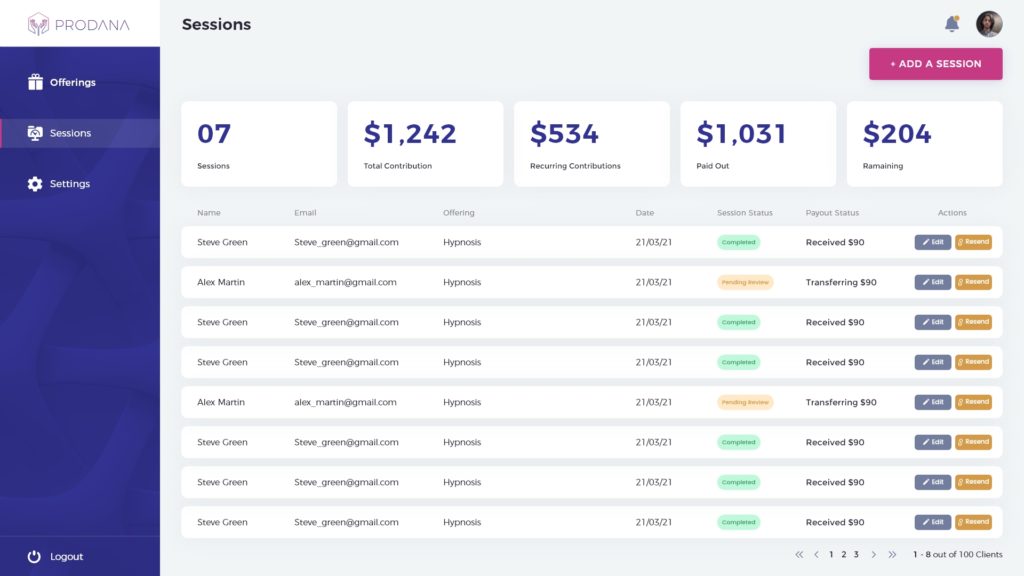
2. You’ll get a popup to add your client’s name and email, the date of your session, and which offering they benefited one, and click “Add”.
Once you’ve added a client once, their info will be saved in the “select a client” dropdown for you to quickly populate their info and log additional sessions you’ve had with them.
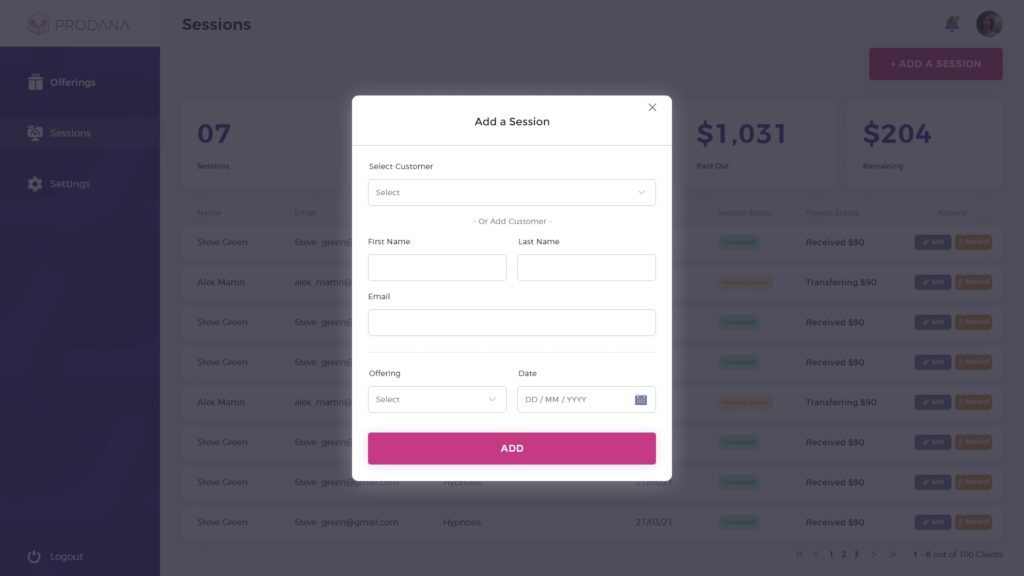
3. You’re done! Now all you need to do is wait for the client to receive the email from Prodana and confirm the session.
You can see the status of each session listed in list of sessions – “Confirmed” sessions have been successfully confirmed by the client and any payouts will have been sent to your account, while “Pending Review” means the client has yet confirm the session occurred.
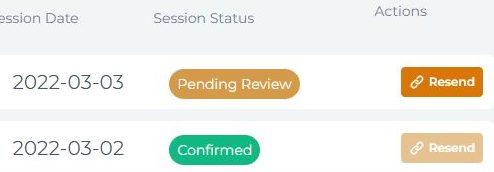
If you need to, you can re-send the confirmation request email to the client by clicking the “resend” button, this is useful in cases where the client can’t find the original email or has forgotten to reply to it.
Here’s what the client will see when they click the link in the email from Prodana.
First, they’ll be asked to rate their experience with you, and then they’ll have a chance to pay the experience forward with an optional future contribution.
If they don’t make a contribution, Prodana will automatically follow up with them after a few months to see if they are interested in contributing at that later date.
That’s all there is to it! Logging your sessions is the only ongoing task for you to maintain your Prodana offering, and it should only take a few seconds per client.
Over time, our vision is for Prodana’s technology to create a snowball of support and funding to help you do more good, and it all starts with adding your clients – who are also potential contributors – to your account.